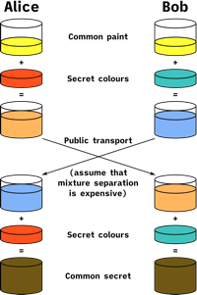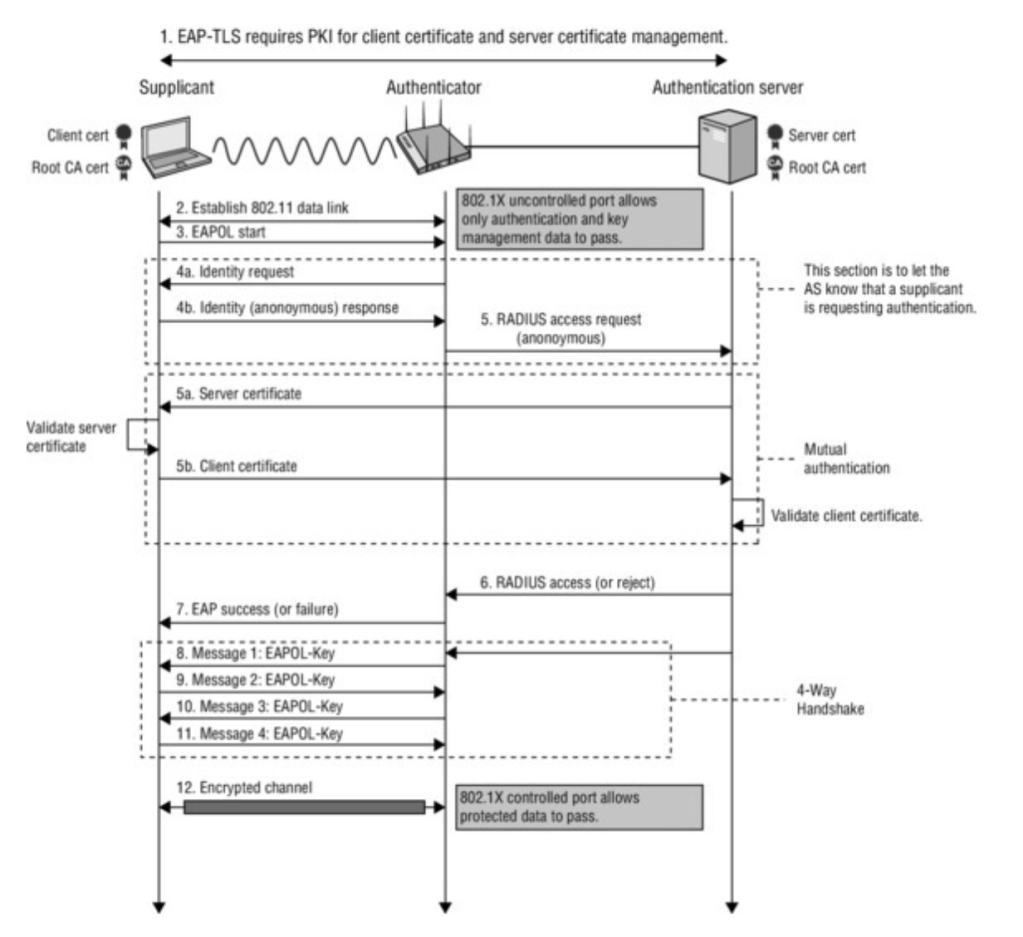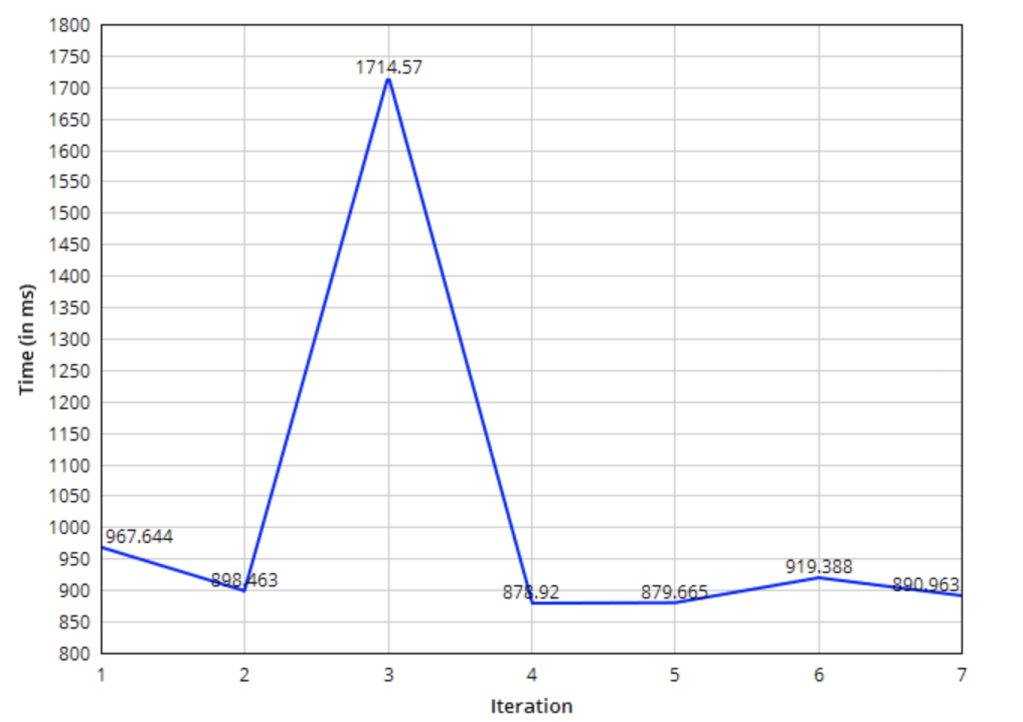Recently, Apple has released its new flagship 14 series iPhones and to a lot of surprise to the WiFi Community, these phones did not seem to have support for 6E technology. A lot of people came in support of Apple arguing 6E products does not have stable code versions and Apple not wanting to take the blame for poor performance while others expressed disappointment that an industry leader in developing products with futuristic vision did not have support to a feature that has already been on the market with other products (not talking about swipe typing here). To this my personal opinion is that Apple always does what it “thinks” is best for the customer and not what the customer is wanting or asking for. It turned out to be the case with 6E as well. Customers were expecting it from an year ago during the iPhone 13 release but the wait continues for at least another year. The conversations in the WiFi community led to bigger questions. Do we need 6E capable devices and infrastructure to support today or in the near future? There is no right or wrong answer to this. It depends mainly on the individual cases and what one is trying to solve. To get a definitive answer one must find it through multiple questions.
Firstly, let’s take a look at what 6E is offering. Depending on the country you are in, an additional spectrum of up to 1200 MHz in 6 GHz band is offered for WiFi use. This in itself is a big boon for all the environments that are saturated on 2.4 GHz and 5 GHz with high utilization WiFi client devices. So the first question that needs to be answered if 6E is needed today is how much of your spectrum in these bands is saturated. With spectrum limitations before 6E, lot of high bandwidth devices were recommended to be connected via ethernet especially the ones that are not mobile. If an environment has such high bandwidth applications especially that need mobility, then 6E is a must. It is important to note these applications will have better experience on wider 80 MHz channels than 20 MHz or 40 MHz used to an extent on 5 GHz band. Mobile phones are probably at the end of the list (excluding IOT devices) that need higher throughput. Even if they support 6E, is allowing them on 6 GHz especially in BYOD cases a wiser option than reserving this new spectrum for mission critical bandwidth intensive applications? The answer is we are probably better off not allowing them on 6E. There might be a scenario eventually where 2.4 GHz is used for IOT, 5 GHz for BYOD, guest and non critical applications and 6 GHz for corporate high bandwidth and mission critical devices. Only time will tell but now is the right time to envision the right fit.
The next major consideration with today’s products is the firmware stability and efficiency. With 1200 MHz spectrum comes challenges in discovering, connecting and roaming on the network. The question here to be answered is, do you have the time and resources to perform exhaustive testing of these devices that you are enabling the network for. 802.11 client device testing has not been popular to this day mainly because of the need for multiple test data gathering devices (logs, pcaps, traffic generation etc) and time needed to analyze all these pieces of the puzzle. A lot of engineers certainly perform basic testing that involves validating device support for different 802.11 protocols, ensuring they connect to networks, check data loss during roaming etc but not necessarily a deep dive. Cost benefit analysis always indicated deep dive is not a worthy option for most use cases. That could change with WiFi 6E which introduced a lot of new concepts in addition to the secret sauce every vendor tries to add. It is important to study and understand whats connecting to the network and what is expected or ideal behavior before enabling them to connect on different vendor infrastructures. To do that it helps to have devices for testing rather than companies releasing products that do not support it (Hello Apple again !!).
The next question that often comes is “we don’t have a use case for 6E yet, but we have an upcoming infrastructure refresh. Should we procure 6E access points?” There are three ways to approach this. One is to procure WiFi 6 access points that have been in the market for couple of years now. Second is to procure WiFi 6E access points and third is to use whats currently in production and wait for WiFi 7 access points. There is a lot of uncertainity with WiFi 7 timelines and hence the third option is my least preferred. Among the first two options, the main considerations are the budget and product lead time. WiFi 6E access points are tri-band and tend to be more expensive than other models. But this option does provide longer lifecycle and could save money in the long run. WiFi 6E access points have a different chipset than the previous models and depending on the vendor you are working with they might also have better lead times on these access points. Wireless infrastructure refresh may require switching upgrade mainly for 802.3bt power requirement and multigig switch ports (may be). Although wireless vendors are offering different features to make access points operational in limited capacity with 802.3at power, one must review these in detail to ensure they meet their requirements and determine the need for switching upgrades.
There may or may not be a use case for everyone to leverage 6E today. But it is important to think about the strategy and roadmap to use this technology in improving the mobility experience. Answering some of these questions could be a great start in this process.